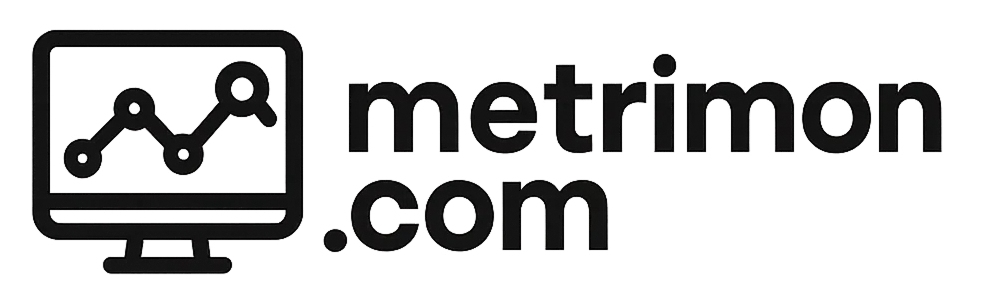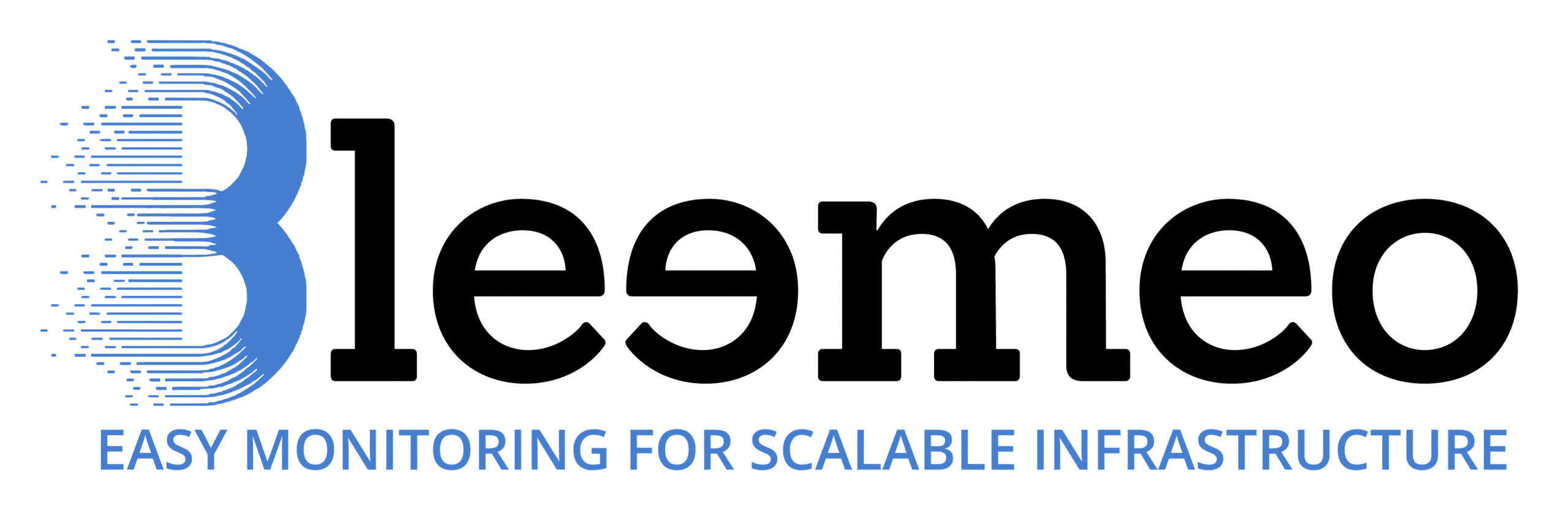Bleemeo: Simple Monitoring Tool for Servers and Applications
Why Teams Look at It
Most monitoring platforms are powerful but heavy — think weeks of configuration before you even get a graph. Bleemeo takes a different route. Drop a small agent on your servers or containers, and within minutes you’ve got metrics and alerts showing up in a hosted dashboard. For IT teams that don’t want to babysit a monitoring cluster, this is often “good enough” and saves a lot of time.
How It Actually Works
The agent — called Glouton — runs in the background.
– It watches CPU, memory, disks, services like MySQL or Nginx, even Docker containers.
– Once installed, it auto-discovers a lot on its own, so you’re not hand-writing configs for every service.
– Data is pushed to Bleemeo’s cloud backend, where dashboards and alerts live.
– The console is just a browser login — no extra infra to maintain.
In practice, admins often tie alerts straight into Slack or Teams so they don’t even need to log in unless something is wrong.
What Gets Measured
It’s not just raw system stats:
– Core health (CPU load, memory pressure, disk I/O).
– Application checks (databases, web servers, container runtimes).
– Simple availability probes (ping, HTTP, DNS).
– And when that’s not enough, Glouton understands Prometheus exporters — so you can reuse existing collectors.
Interfaces and Add-Ons
The dashboard itself is clean, but most teams extend it:
– Grafana can sit on top if you want custom charts.
– Alert channels are flexible — email for small shops, PagerDuty for those with on-call rotations.
– Prometheus compatibility makes it possible to connect Bleemeo data into a larger observability pipeline.
Rolling It Out
Install the agent directly on Linux or Windows, or drop it as a DaemonSet into Kubernetes and let it run across the cluster. For small teams, the hosted console means zero backend work. Larger MSPs often script deployment with Ansible or Chef to push the agent everywhere in one go.
Security Bits
Traffic between agent and backend is encrypted. User roles limit who can see or touch devices. Data is stored in compliant datacenters — which matters more for European customers under GDPR than for casual users, but it’s there.
Where It Fits Best
– Startups that need monitoring today, not after a week of Prometheus tuning.
– MSPs with lots of customer endpoints — quick rollout, central view.
– Mixed estates: bare metal in one place, VMs in another, Kubernetes somewhere else.
Things to Keep in Mind
– You’re tied to Bleemeo’s cloud backend; no self-hosting.
– It won’t replace deep enterprise suites — Zabbix or Icinga still cover more protocols.
– Free tier has limits; long retention usually needs a paid plan.
Snapshot Comparison
| Tool | What It Is | Why Pick It | Best Fit |
|———–|———————-|———————————–|———-|
| Bleemeo | Cloud monitoring | Fast install, easy to use | SMBs, MSPs, hybrid setups |
| Prometheus| Open-source TSDB | Flexible, rich ecosystem | Teams ready to run their own infra |
| Grafana | Visualization only | Advanced dashboards | When data comes from elsewhere |
| Zabbix | Full NMS | Covers SNMP, traps, discovery | Enterprises with big networks |